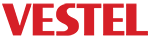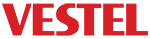Requirements
Be sure about TV sw profile options are the same as below:
- HotelTv Hotel Mode : Enabled
- B2B Product: SignageTV
- Welcome screen : Disabled
- Secure Command : Disable
- UARTRXDisableOnFTI: Disable
- Note:
Also be sure about there’s no TV source in the source selection menu and Service Menu > Diagnostic > Uart Rx is Enabled.
- Note:
Also be sure about CMS option is selected on Menu Settings Signage Power Up Setting Auto Launch
Installation
Prepare a USB stick with Vsign TV SoC Client. USB stick must have minimum 8GB capacity.
- Unzip given application at the root of the USB
- Be sured about folder structure
- -/mnt/hd0a/
-vsign/ -offline/ -vibolib/ -source/ -pythonarm/ -wstelnet/ -config.json -vibo.py -tvlist.py -wss.py -init.sh Uninstallation
To be able to end functionality of Vsign Player on TV, you can either unmount the USB stick or format the USB from Signage Settings. After the the reboot, TV doesn’t start with Vsign.Updates
PROFILE UPDATE
First, make directory named profile on the root of the usb stick. Then inside this directory , put the profile file. The profile file should be made in a program named ProfileComposer.exe.The settings in the profile has to be prepared according to the Installation Guide Requirenments.TV SOFTWARE UPDATE
Update file should be in the root of the usb stick and name would be “upgrade_mb120.bin”.