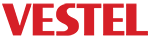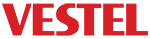The Advanced Monitor LAN Commands application is used to interact with Vestel client screens, in order to access and send commands in the same network using IP addresses. In order to access additional info please check RS232 document under Advanced LAN/RS232 Commands. Main functions within Advanced Monitor LAN Commands application are:
Current status of active LAN commands can be checked on “FeedBack Console” as in the Figure 1. It could be seen whether the commands sent are executed on the device you select.
Figure 1: FeedBack Console
In order to perform a IP block discovery action, you need to fill IP address range via “Start IP Address” and “End IP Address” boxes on Figure 2. If you can not find your client screens, please try searching with “Search Only TVs” button unchecked. Afterwards, “Discover” button can be clicked on Figure 3. In order to make a re-search action, use the button shown on Figure 4 below.
Figure 2: IP Block Search
Figure 3: Discover Button
If you want to search a single specific IP address, you could prefer the method in this section. In order to perform a search for a specific IP address, “Add IP” button could be clicked on, as showed on Figure 4 below.
Figure 4: Add IP Button
The IP Address(es) must be entered in the screen that appears on Figure 5 below. The IP address can also be entered by clicking the “Save” button, or by pressing “Enter” on the keyboard. Similarly, you need to click “Close” button or need to press “Esc” on the keyboard to close AddTV window.
Figure 5: IP Address Input Screen
After entering the desired IP address, “Re-Search” button can be clicked on Figure 6 below. Additionally, “Search Only TVs” button can be clicked on for only listing client screen as mentioned above.
Figure 7: IP List Save
Figure 9: Delete IP From List
After an IP search operation, the device list on the left hand side of Figure 9 will be created. In order to clean the active client list shown on the window, click on “Clean List” button as shown in the Figure 10 below.
Figure 10: Clear List
Remote commands can be sent to client screens via Advanced Monitor LAN Commands. Command types can be selected as shown in the Figure 11 below.
Figure 11: Send Commands
Audio commands can be sent to the client screens on Advanced Monitor LAN Commands application. These LAN commands can be shown on the Figure 12 below.
Figure 12: Audio Commands
Corresponding function can be selected and entered value into “integer n” section. You may see the value range by pressing the button at the right side on Figure 13 and the same operation can be performed for all commands.
Figure 13: Value Range
As an example; enter value 15 to integer n tab as shown on the Figure 14 and when “Send Command” button can be clicked on, target client screen volume will be 15.
Figure 14: Set Volume
For additional info about browser commands, please check RS232 document under Advanced LAN/RS232 Commands. Browser commands can be sent to the client screens on Advanced Monitor LAN Commands. These commands can be shown on the Figure 15.
Figure 15: Browser Commands
Similarly, corresponding function can be selected and entered the value into the “string-integer n” section, you may see the input format by pressing the right side button as shown in the Figure 16.
Figure 16: Range String-Integer
When the URL address is entered as shown in Figure 17 and clicked “Send Command” button, the target client screen will open the URL.
Figure 17: Open URL