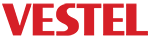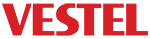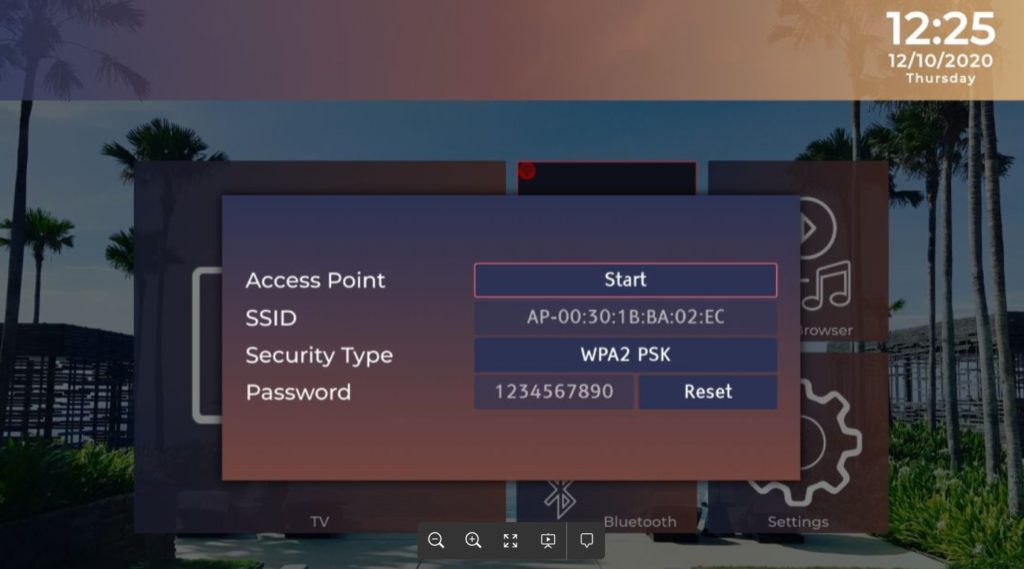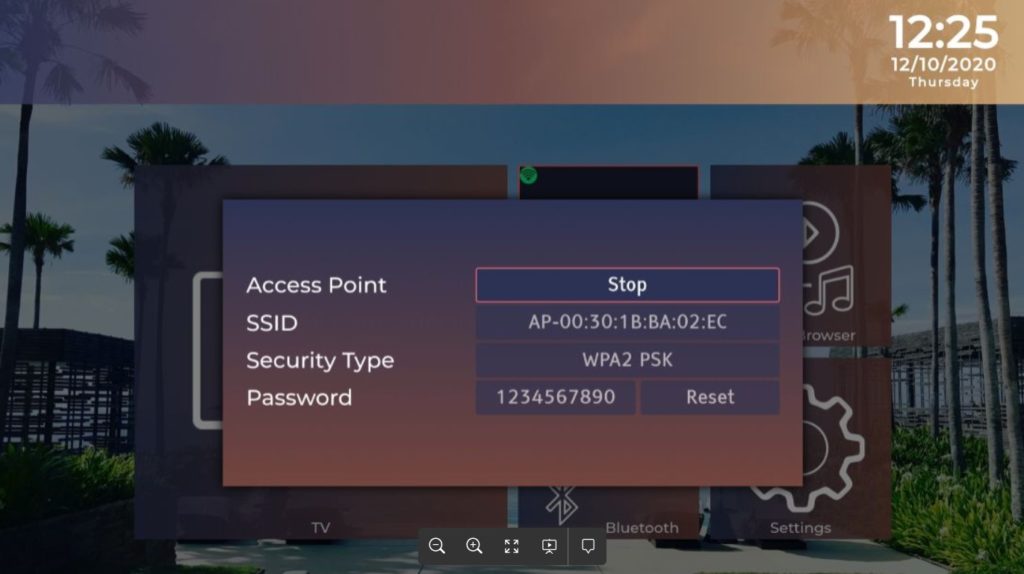In this document, all details about the Wi-Fi Access Point will be explained. From now on, the Wi-Fi Access Point will be called Wi-Fi AP. Platforms which has WFM21 wireless module for MB230 will support wireless access point mode. When Access Point is started, a new network will be created by the platform and clients will be separated from the wired network.
Generally, the following 2 items will be explained in the document:
- Specifications: In this section, WiFi AP technical features, configurations and network side settings are described.
- Access Point Menu: In this section, it will be explained which settings the WiFi AP feature includes in the menu and what these settings do.
Specifications
Wireless Access Point functionality is used for giving wireless internet access to clients where there is wired network connected to TV. Wireless Access Point has internal DHCP server. According to TV’s IP, this internal server will serve IP’s range of “192.168.7.10” to “192.168.7.254” or “10.18.7.10” to “10.18.7.254” totally 245 clients are allowed. If the TV’s IP starts with “192.168”, DHCP server will serve the range starts with “10.18” to prevent any conflict on networks, will serve the range starts with “192.168” otherwise. There are no additional speed regulations/limitations aside from the limits of the network to which TV is connected to.
If TV is closed while Access Point is running, Access Point will run again on next startup. Wireless Access Point will continue running when TV is inactive standby state. Wireless Access Point functionality works only if TV is connected to wired network. Hence, If network type of TV is changed, a menu will appear to confirm closing the wireless access point functionality to change the network type.
Restrictions: IPTV broadcasts can not be watched since platforms do not support multicast forwarding. The Access Point feature is designed to provide only standard internet access
Access Point Menu
Access Point Menu is added to both server and embedded HotelTV applications. Menu dialog can be opened by selecting the Access Point icon on the homepage. Also there is an “Access Point Status” indicator attached to the top-left corner of the Access Point menu icon. A dialog window will be opened by selecting the Access Point menu. Current configurations of the access point will be listed as shown below.
Access Point Configurations Menu Dialogs are as below and you can check from Figure 1.
| Access Point State | User can start/stop Access point for wireless connections. |
| SSID | This field indicates the internet access point Id and it is not editable. |
| Security Type | It allows user to enable/disable WPA2 PSK security. If disabled, access point will be available to connections without a password. |
| Password | “1234567890” is the Access point default password. User can change it by clicking the “Reset” button. |
When the Wi-Fi Access Point is not started, the menu will appear as in Figure 1.
Figure 1: WiFi AP – Not Started
When the Wi-Fi Access Point is started, the menu will appear as in Figure 2.
Figure 2: WiFi AP – Started