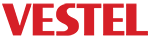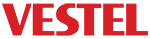This part explains software update procedures for MB70 model clients. There are 2 different types of updating a MB70 client;
- USB Update : This section describes software update operation via USB step by step and different four methods of this operation are bootloader update, application update, full update and standby micro update
- Internet Update : Software update processes could be performed via FTP is explained in this part and this operation could be done on Remote Interface.
USB Update
We will detail how to perform standby micro, bootloader, application and full update. In order to perform update operations please follow instructions listed on each section respectively.
Standby Micro Update: Standby micro update has to be performed information within provider.
- Copy “stdby_micro_usb_update.hex” file to root directory of your USB memory
- Press “MENU4725” button on the remote control, in menu and choose the option “Perform USB Operations”
Bootloader Update: has to be performed information within provider.
Note : It is mandatory to perform “application update” or “full update” after performing “bootloader update”.
It is mandatory to perform “application update” or “full update” after performing “bootloader update”.
- Copy “cfe-VSTL.bin” and “sysinit.txt” files to the root directory of USB memory
- Plug your USB memory to client, restart your client without un-plugging USB memory
- Press stand by button of your client, then wait for approximately 30 seconds
Application Update
- Copy all files indicated lateral to the root directory of USB memory
- Plug your USB memory to client, restart your client without un-plugging USB memory
- Press standby button of your client and then wait for approximately 1 minute
| File Names | |
| autorun.sh squashfs.img sysinit.txt vmlinuz-initrd-VSTL vmlinuz-VSTL |
Full Update
- Copy all files indicated lateral to the root directory of USB memory
- Plug your USB memory to client, restart your client without un-plugging USB memory
- Press standby button of your client and then wait for approximately 1 minute
The following files should be copied:
| File Names | |
| autorun.sh default_settings.img squashfs.img sysinit.txt vmlinuz-initrd-VSTL vmlinuzVSTL bti_p.dat toros_hwprofile.bin toros_swprofile.bin toros_langprofile.bin |
Internet Update
Please click on FTP Server Settings to review creating a new ftp user and creating ftp server on IIS. All the required files will be provided by VESTEL. To learn if additional profile upgrade is required within the versions, please contact with b2bsupport@vestel.com.tr
Remote Interface : It is simple to start Internet Update after this steps. You should go to service menu of client and choose ‘Force Software Update’ on ‘Remote Interface’ as shown in Figure 1.
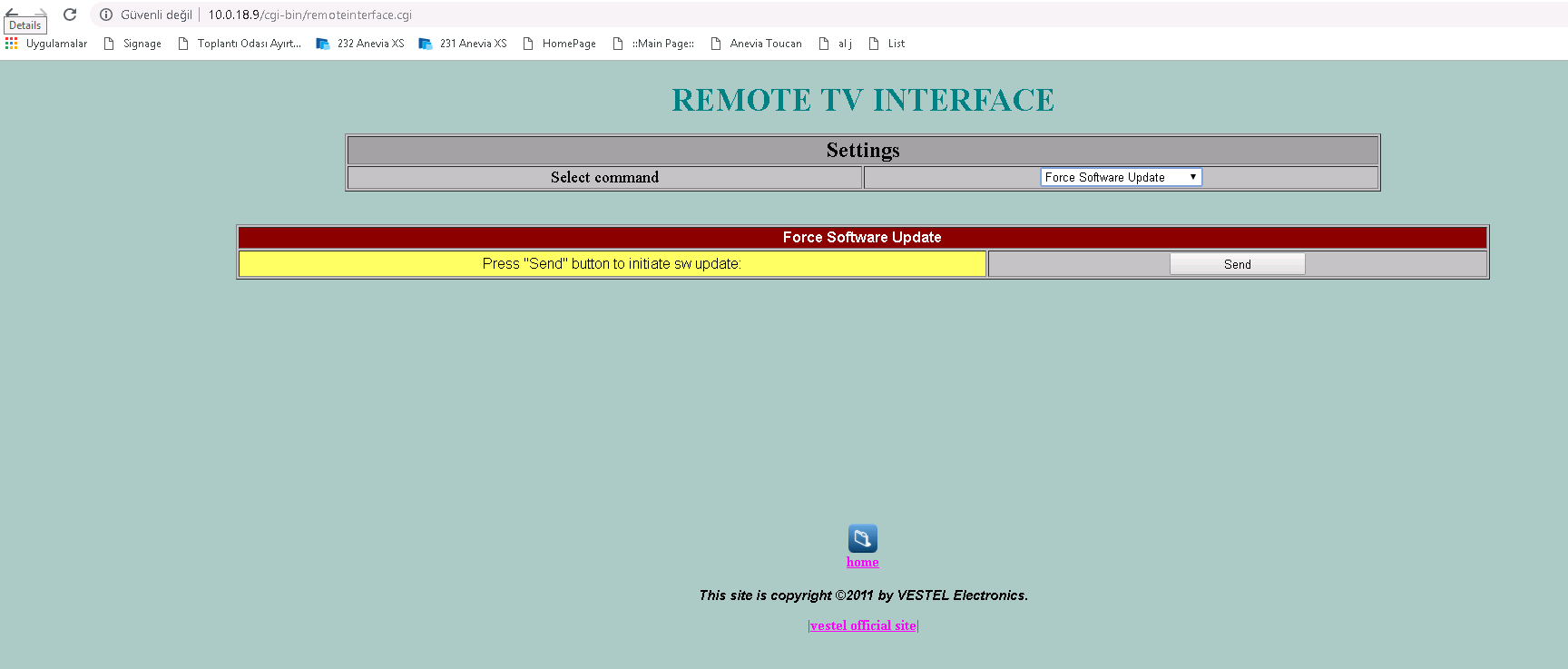
Figure 1 : Send FSU Command on Remote Interface