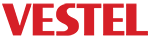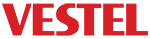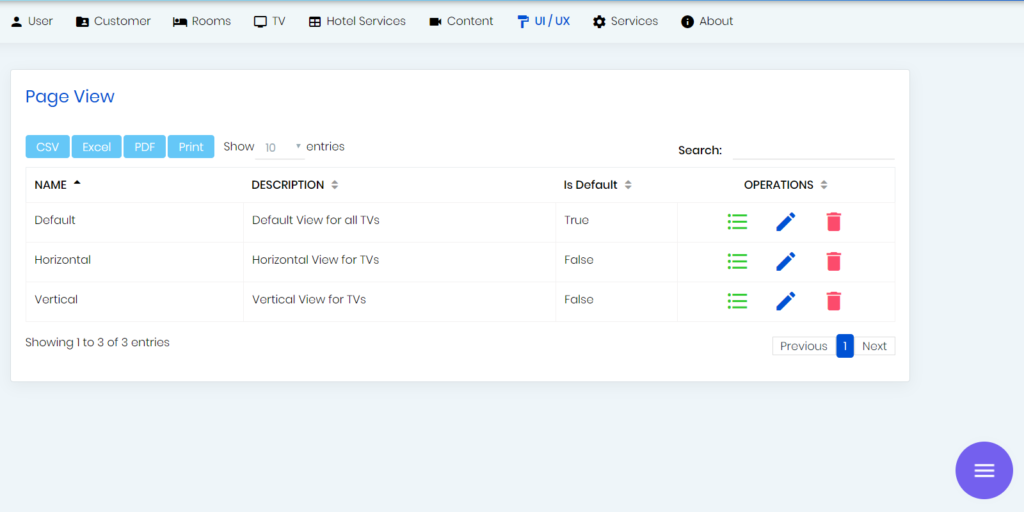This page allows the user to design categories and features on the Hotel TV application.
You can create different views and give them names and descriptions as desired, and save them.
You can change the default view at any time, the default view will appear on the TV.
If there is one view on the page, you cannot delete this view, you cannot change the default value. If there are multiple views in the list and you delete the single default value or remove it selected by default, the first value in the list is automatically selected by default.
You can view the categories within the views with the Page Categories button to the right of the views in the list.
a.Page Categories
The categories available on Hotel TV are shown on this page.
If you want to edit the pages and views under the categories, you can go to the editing page with the Edit button next to the category.
b.Category Design
There are three different page options at the top: Single, horizontal and vertical.
In the single page option, 8 boxes on the horizontal and 4 boxes on the vertical are formed, and objects of this type are centered and fit on the page.
In the horizontal page option, 16 boxes on the horizontal and 4 boxes on the vertical are formed, and while this type, objects on the TV are leaned to the left and a rightward navigation occurs on the page.
In the Vertical page option, 8 boxes on the horizontal and 8 boxes on the vertical are formed, and while this type, objects on the TV lean up and a downward navigation occurs on the page.
There are categories and pages that are not attached to this category at the top of the page. You can drop these items into the design structure below with the drag and drop method, and you can change the size thanks to the arrows on the items.
There is a header tab at the top of the design. Items that can be added to Header: Hotel Logo, Header, weather and time. The sizes of these items cannot be changed. Header tab is common for each category, different headers cannot be used in different categories. The change in one is reflected in all categories in that view.
After creating a horizontal or vertical type design, when another type is selected, the view changes automatically, but it is necessary to press the save changes button to reflect this change. For example, items placed in the horizontal type automatically go down when vertical type is selected, and excess items are removed when the single type is selected.
After the design is done, the page design is saved in the relevant category with the save changes button on the upper right.