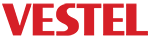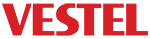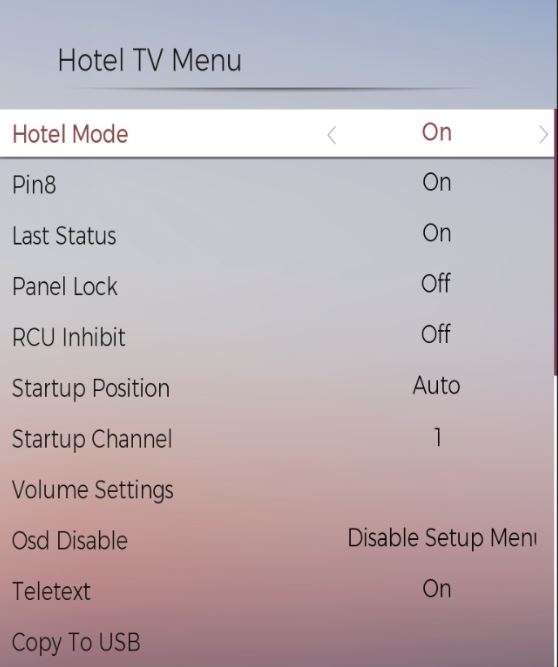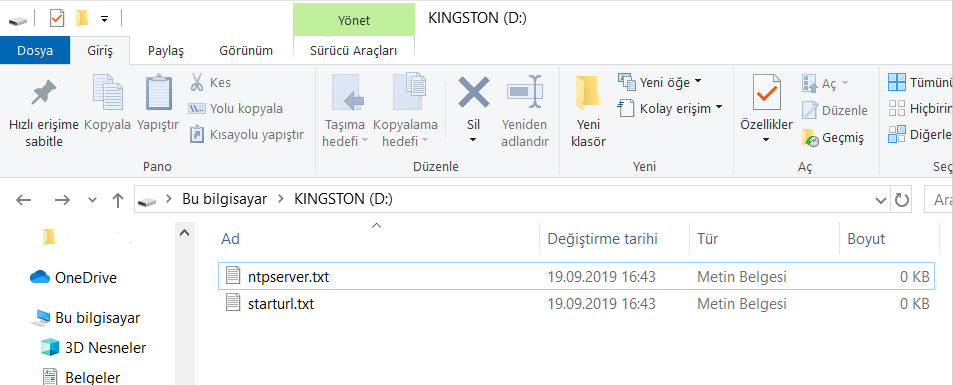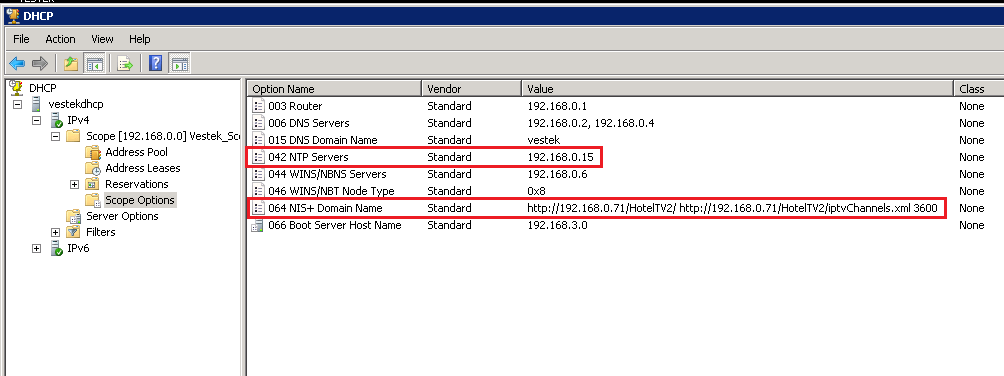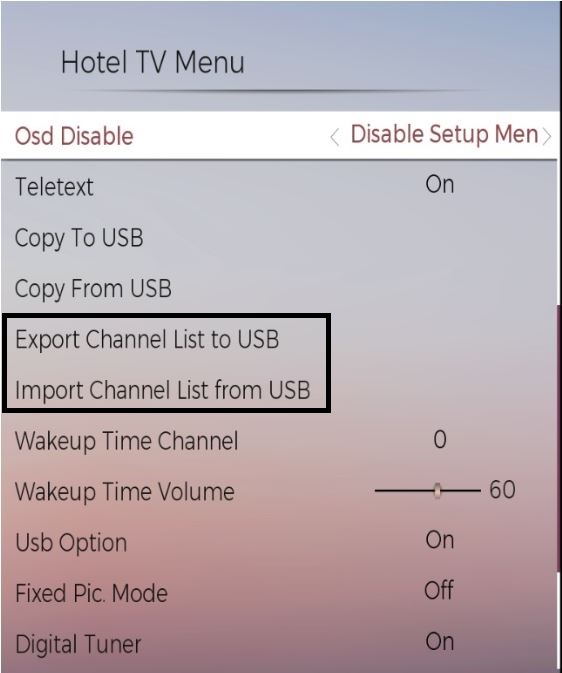[:en]
This document explains configuration of MB230 client devices. In following sections; starting-up MB230 IPTV devices for application development will be described.
- Hotel TV Menu : Purpose and operational usage of Hotel Mode and OSD Disable parameters will be explained.
- Setting Up Initial Parameters : In this section setting up configuration parameters will be detailed.
- Channel List Preparation : This part explains channel list creation and updating clients with channel list.
Hotel TV Menu
Figure 1 shows “Hotel TV Menu” which could be opened by key combination “Key_UP + Volume_UP + Program_UP + Volume_DOWN + Program_DOWN”. Please visit Hotel TV Menu page for more details. Under this menu, “Hotel Mode” and “OSD Disable” parameters should be taken care of.
Note: In the following sections, “Volume_UP + Program_UP + Volume_DOWN + Program_DOWN”” combination will be referred as “Pattern”.
Hotel Mode : Enables/disables Visual Solution features for end-user. Regardless of the status of Hotel Mode, browser is always open and runs any application. When Hotel Mode is ON, network options can be accessed in the main menu.
OSD Disable : Enables/disables to display Menu screen of your TV, variables are described below.
- Disable Setup Menus: If end-user presses “Key_RIGHT + Pattern” buttons on remote control, screen displays a limited version of the TV menu.
- Disable All Menus: No menu items will appear if end-user presses “Key_RIGHT + Pattern” button on remote control. (With this setting, screen will be able to display only Hotel TV menu.)
- Off: If end-user presses “Key_RIGHT + Pattern” button on remote, all of the menu items will appear.
Note: Also, after USB firmware update, OSD Menus will not be shown by default, in order to enable it please switch “OSD Disable” as “Disable Setup Menus” as shown in Figure 1.
[:fr]
Ce document explique la configuration des appareils clients MB230. Dans les sections suivantes; le démarrage des appareils IPTV MB230 pour le développement d’applications sera décrit.
- Menu HotelTV: L’objectif et l’utilisation des paramètres Mode Hôtel et Désactiver le menu seront expliqués.
- Configuration des paramètres initiaux : Dans cette section, la configuration des paramètres sera détaillée.
- Préparation de la liste des chaînes : Cette partie explique la création de la liste des chaînes et la mise à jour des clients avec la liste des chaînes.
Menu HotelTV
La Figure 1 montre le Menu HotelTV qui peut être ouvert par la combinaison de touches Haut + Volume haut + Programme suivant + Volume bas + Programme précédent. Consultez Menu HotelTV pour plus de détails. Dans ce menu, vous pouvez régler les paramètres « Mode Hôtel » et « Désactiver le menu ».
Remarque : Dans les sections suivantes, la combinaison « Haut + Volume haut + Programme suivant + Volume bas + Programme précédent » sera appelée « Motif ».
Mode Hôtel : Active/désactive les fonctionnalités de la solution visuelle pour l’utilisateur final. Quel que soit le statut du mode Hôtel, le navigateur est toujours ouvert et exécute toute application. Lorsque le mode Hôtel est activé, les options de réseau sont accessibles dans le menu principal.
Désactiver le menu : Active/désactive l’affichage de l’écran de menu de votre téléviseur. Les variables sont décrites ci-dessous.
- Désactiver les menus de configuration : Si l’utilisateur final appuie sur Droite + Motif sur la télécommande, l’écran affiche une version limitée du menu TV.
- Désactiver tous les menus : Aucun élément de menu n’apparaîtra si l’utilisateur final appuie sur Droite + Motif sur la télécommande. (Avec ce réglage, l’écran peut afficher uniquement le menu HotelTV.)
- Désactivé : Si l’utilisateur final appuie sur Droite + Motif sur la télécommande, tous les éléments du menu apparaîtront.
Remarque : De plus, après la mise à jour du micrologiciel USB, les menus ne seront pas affichés par défaut. Pour les activer, réglez « Désactiver le menu » sur « Désactiver les menus de configuration » comme illustré en Figure 1.
[:]
Setting Up Initial Parameters
VS clients are designed to fetch an HTML Application from a given “starturl” on startup. Necessary configuration items such as “starturl, channel list URL, NTP server, timezone, and FTP parameters” could be set via specific configuration files that are located in the client devices.
- Starturl: Starturl is the webpage that will open when client turned on.
- Channel list URL: Channel list URL is the XML configuration file that has the channel list.
- NTP Server: Client gets the date-time information from that server.
- Timezone: Value that describes timezone.
- FTP Parameters: That describes your FTP configurations to client.
Following sections describe all of the configuration methods.
- Configuration via USB: Configurate initial parameters by using USB
- Configuration via Bootcaster: Configurate initial parameters by using Bootcaster
- Configuration via DHCP: Configurate initial parameters by using DHCP
Configuration via USB
MB230 model VS clients have another option that’s generally for field usage. It’s possible to set the necessary parameters by importing configuration files located in the USB Flash Drive. It may contain these files listed below.
[:fr]
Figure 1: Paramètres du menu HotelTV
Configuration des paramètres initiaux
Les clients VS sont conçus pour récupérer une application HTML à partir d’une « starturl » donnée au démarrage. Les éléments de configuration nécessaires tels que la starturl, l’URL de la liste des chaînes, le serveur NTP, le fuseau horaire et les paramètres FTP peuvent être définis via des fichiers de configuration spécifiques situés sur les appareils clients.
- Starturl : Starturl est la page Web qui s’ouvrira lorsque le client sera démarré.
- URL de la liste des chaînes : L’URL de la liste des chaînes est le fichier de configuration XML qui contient la liste des chaînes.
- Serveur NTP : Le client obtient les informations de date et heure de ce serveur.
- Fuseau horaire : Valeur qui décrit le fuseau horaire.
- Paramètres FTP : Décrit vos configurations FTP au client.
Les sections suivantes décrivent toutes les méthodes de configuration.
- Configuration par USB : Configurez les paramètres initiaux à l’aide d’un périphérique USB
- Configuration par Bootcaster : Configurez les paramètres initiaux à l’aide de Bootcaster
- Configuration par DHCP : Configurez les paramètres initiaux à l’aide d’un périphérique DHCP
Configuration par USB
Les clients VS MB230 ont une autre option généralement destinée à une utilisation sur le terrain. Il est possible de définir les paramètres nécessaires en important les fichiers de configuration situés sur une clé USB. Elle peut contenir les fichiers répertoriés ci-dessous.
[:]
After plugging the USB Flash Drive, press “Key_DOWN + Pattern” to open “Service Menu” (if it’s not working, “OSD Disable” would be switched as “Disable Setup Menus” or “OFF“) then select “USB Configurations”. This operation is going to import the configuration files to client device. A restart is needed for the client to take the effects.
Configuration via Bootcaster
Bootcaster is a useful application for VS clients in order to set key configurations by UDP Multicast streaming. Bootcaster application runs over “udp://239.254.0.241:22222” multicast address. UDP Multicasting and IGMP snooping have to be enabled on network switches to use this feature. When bootcaster is enabled, all of the VS clients in the same LAN are going to listen to this UDP address on bootup. Bootcaster software could be reached from the support website. Sample Bootcaster configuration is below:
# Bootcaster configuration file
VERSION=3
START_URL=http://192.168.0.71/HotelTV2/
CHANNEL_LIST_URL=http://192.168.0.71/HotelTV2/iptvChannels.xml
NTP_SERVER=192.168.0.15
TIMEZONE=3600
MB230_URL=http://192.168.0.12/CloudHotelTv
MB230_SERVICE_LIST_URL=http://192.168.0.12/CloudHotelTv/ChannelList
Configuration via DHCP
In some cases target network has limitations where IGMP snooping is not possible (such as Wireless setups) or DHCP is a preferably solution over Bootcaster. By using DHCP options “Nis Domain Name” and “NTP Servers”, we can teach VS clients these key parameters. There should be only one space between below texts:Nis Domain Name => STARTURL CHANNELLISTURL TIMEZONE
[:fr]
Figure 3: Configuration manuelle par USB
Après avoir branché la clé USB, appuyez sur Bas + Motif pour ouvrir le menu Service (si cela ne fonctionne pas, Désactiver le menu doit être réglé sur Désactiver les menus de configuration ou alors Désactivé), puis sélectionnez Configurations USB. Cette opération va importer les fichiers de configuration sur l’appareil client. Un redémarrage est nécessaire pour que le client les prenne en compte.
Configuration par Bootcaster
Bootcaster est une application utile pour les clients VS afin de définir des configurations clés par multidiffusion UDP. L’application Bootcaster s’exécute sur l’adresse de multidiffusion « udp://239.254.0.241:22222 ». La multidiffusion UDP et la surveillance IGMP doivent être activées sur les commutateurs réseau pour utiliser cette fonctionnalité. Lorsque Bootcaster est activé, tous les clients VS du même réseau local écoutent cette adresse UDP au démarrage. Vous pouvez accéder au logiciel Bootcaster sur le site Web de support. Voici un exemple de configuration de Bootcaster:
# Bootcaster configuration file
VERSION=3
START_URL=http://192.168.0.71/HotelTV2/
CHANNEL_LIST_URL=http://192.168.0.71/HotelTV2/iptvChannels.xml
NTP_SERVER=192.168.0.15
TIMEZONE=3600
MB230_URL=http://192.168.0.12/CloudHotelTv
MB230_SERVICE_LIST_URL=http://192.168.0.12/CloudHotelTv/ChannelList
Configuration par DHCP
Dans certains cas, le réseau cible a des limites à cause desquelles la surveillance IGMP n’est pas possible (comme sur les configurations sans fil) ou DHCP est une solution de préférence par rapport à Bootcaster. En utilisant les options DHCP « Nom de domaine NIS » et « Serveurs NTP », nous pouvons enseigner aux clients VS ces paramètres clés. Il ne doit y avoir qu’un seul espace entre les textes ci-dessous : Nom de domaine NIS => STARTURL URLLISTECHAÎNES FUSEAU
[:]
[:en]
Figure 4: Automatic Configuration via DHCP
Channel List Preparation
VS clients are capable of displaying DVB-IP, DVB-S, DVB-T, DVB-C, and Analog channels. Channel configuration for each different input and also satellite configurations and their orders could be set in the channel list file. The file extension has to be XML. Sample channel list items for every modulation in below.DVB-IP:
<dvb:ServiceDiscovery Version="0" xmlns:dvb="urn:dvb:ipisdns:2006" xmlns:mpeg7="urn:tva:mpeg7:2005" xmlns:tva="urn:tva:metadata:2005"> <dvb:BroadcastDiscovery ChannelListVersion="1" DomainName="ard.de" Version="1"> <dvb:SatelliteSettings AntennaType="antenna_diseqc"> <dvb:Satellite ID="1" Name="Turksat (42.0E)" /> <dvb:Satellite ID="2" Name="None" /> <dvb:Satellite ID="3" Name="None" /> <dvb:Satellite ID="4" Name="None" /> <dvb:ServiceLocation Network="DVB-IP"> <dvb:IPMulticastAddress Address="239.0.0.1" Port="1234"/> <dvb:TextualIdentifier ServiceName="Yol TV"/> <dvb:LogicalChannelNumber ChannelNumber="4"/> <dvb:DVBTriplet OrigNetId="0" ServiceId="1" TSId="0"/> <dvb:SI ServiceVMX="0" ServiceType="1" ServiceLocked="0" ServiceUniqueId="DYd4J6Zjwp">
DVB-S:
<dvb:ServiceDiscovery Version="0" xmlns:dvb="urn:dvb:ipisdns:2006" xmlns:mpeg7="urn:tva:mpeg7:2005" xmlns:tva="urn:tva:metadata:2005"> <dvb:BroadcastDiscovery ChannelListVersion="1" DomainName="ard.de" Version="1"> <dvb:SatelliteSettings AntennaType="antenna_diseqc"> <dvb:Satellite ID="1" Name="Turksat (42.0E)" /> <dvb:Satellite ID="2" Name="None" /> <dvb:Satellite ID="3" Name="None" /> <dvb:Satellite ID="4" Name="None" /> <dvb:ServiceLocation Network="DVB-S"> <dvb:TunerConfiguration DiSEqC="1" Frequency="11054000" Polarisation="V" SymbolRate="30000" /> <dvb:TextualIdentifier ServiceName="TRT1" /> <dvb:LogicalChannelNumber ChannelNumber="27" /> <dvb:DVBTriplet OrigNetId="1070" ServiceId="10600" TSId="31001" /> <dvb:SI ServiceEncrypted="0" ServiceLocked="0" ServiceType="1" ServiceVMX="0"> 124,8 <
DVB-T
<dvb:ServiceDiscovery Version="0" xmlns:dvb="urn:dvb:ipisdns:2006" xmlns:mpeg7="urn:tva:mpeg7:2005" xmlns:tva="urn:tva:metadata:2005"> <dvb:BroadcastDiscovery ChannelListVersion="1" DomainName="ard.de" Version="1"> <dvb:SatelliteSettings AntennaType="antenna_diseqc"> <dvb:Satellite ID="1" Name="Turksat (42.0E)" /> <dvb:Satellite ID="2" Name="None" /> <dvb:Satellite ID="3" Name="None" /> <dvb:Satellite ID="4" Name="None" /> <dvb:ServiceLocation Network="DVB-T2"> <dvb:TunerConfiguration Frequency="810000" /> <dvb:TextualIdentifier ServiceName="TRT1" /> <dvb:LogicalChannelNumber ChannelNumber="25" /> <dvb:DVBTriplet OrigNetId="0" ServiceId="1" TSId="2" /> <dvb:SI ServiceEncrypted="0" ServiceLocked="0" ServiceType="1" ServiceVMX="0"> 124,8
DVB-C
<div style="background: #ffffff; overflow:auto;width:auto;border:solid gray;border-width:.1em .1em .1em .8em;padding:.2em .6em;"><pre style="margin: 0; line-height: 125%"><span style="color: #007700"><dvb:ServiceDiscovery <span style="color: #0000CC">Version=style="background-color: #fff0f0">"0" <span style="color: #0000CC">xmlns:dvb=style="background-color: #fff0f0">"urn:dvb:ipisdns:2006" <span style="color: #0000CC">xmlns:mpeg7=style="background-color: #fff0f0">"urn:tva:mpeg7:2005" <span style="color: #0000CC">xmlns:tva=style="background-color: #fff0f0">"urn:tva:metadata:2005"style="color: #007700">> <span style="color: #007700"><dvb:BroadcastDiscovery <span style="color: #0000CC">ChannelListVersion=style="background-color: #fff0f0">"1" <span style="color: #0000CC">DomainName=style="background-color: #fff0f0">"ard.de" <span style="color: #0000CC">Version=style="background-color: #fff0f0">"1"style="color: #007700">> <span style="color: #007700"><dvb:SatelliteSettings <span style="color: #0000CC">AntennaType=style="background-color: #fff0f0">"antenna_diseqc"style="color: #007700">> <span style="color: #007700"><dvb:Satellite <span style="color: #0000CC">ID=style="background-color: #fff0f0">"1" <span style="color: #0000CC">Name=style="background-color: #fff0f0">"Turksat (42.0E)" <span style="color: #007700">/> <span style="color: #007700"><dvb:Satellite <span style="color: #0000CC">ID=style="background-color: #fff0f0">"2" <span style="color: #0000CC">Name=style="background-color: #fff0f0">"None" <span style="color: #007700">/> <span style="color: #007700"><dvb:Satellite <span style="color: #0000CC">ID=style="background-color: #fff0f0">"3" <span style="color: #0000CC">Name=style="background-color: #fff0f0">"None" <span style="color: #007700">/> <span style="color: #007700"><dvb:Satellite <span style="color: #0000CC">ID=style="background-color: #fff0f0">"4" <span style="color: #0000CC">Name=style="background-color: #fff0f0">"None" <span style="color: #007700">/> <span style="color: #007700"></dvb:SatelliteSettings> <span style="color: #007700"><dvb:ServiceList> <span style="color: #007700"><dvb:SingleService> <span style="color: #007700"><dvb:ServiceLocation <span style="color: #0000CC">Network=style="background-color: #fff0f0">"Analog"style="color: #007700">> <span style="color: #007700"><dvb:TunerConfiguration <span style="color: #0000CC">Frequency=style="background-color: #fff0f0">"818000" <span style="color: #0000CC">TVSystem=style="background-color: #fff0f0">"BG" <span style="color: #007700">/> <span style="color: #007700"></dvb:ServiceLocation> <span style="color: #007700"><dvb:TextualIdentifier <span style="color: #0000CC">ServiceName=style="background-color: #fff0f0">"TRT1" <span style="color: #007700">/> <span style="color: #007700"><dvb:LogicalChannelNumber <span style="color: #0000CC">ChannelNumber=style="background-color: #fff0f0">"26" <span style="color: #007700">/> <span style="color: #007700"><dvb:SI <span style="color: #0000CC">ServiceEncrypted=style="background-color: #fff0f0">"0" <span style="color: #0000CC">ServiceLocked=style="background-color: #fff0f0">"0" <span style="color: #0000CC">ServiceType=style="background-color: #fff0f0">"1" <span style="color: #0000CC">ServiceVMX=style="background-color: #fff0f0">"0"style="color: #007700">> <span style="color: #007700"><dvb:ContentGenre>124,8 <span style="color: #007700"></dvb:SI> <span style="color: #007700"></dvb:SingleService> <span style="color: #007700"></dvb:ServiceList> <span style="color: #007700"></dvb:BroadcastDiscovery> <span style="color: #007700"></dvb:ServiceDiscovery>
Analog
<dvb:ServiceDiscovery Version="0" xmlns:dvb="urn:dvb:ipisdns:2006" xmlns:mpeg7="urn:tva:mpeg7:2005" xmlns:tva="urn:tva:metadata:2005"> <dvb:BroadcastDiscovery ChannelListVersion="1" DomainName="ard.de" Version="1"> <dvb:SatelliteSettings AntennaType="antenna_diseqc"> <dvb:Satellite ID="1" Name="Turksat (42.0E)" /> <dvb:Satellite ID="2" Name="None" /> <dvb:Satellite ID="3" Name="None" /> <dvb:Satellite ID="4" Name="None" /> <dvb:ServiceLocation Network="Analog"> <dvb:TunerConfiguration Frequency="818000" TVSystem="BG" /> <dvb:TextualIdentifier ServiceName="TRT1" /> <dvb:LogicalChannelNumber ChannelNumber="26" /> <dvb:SI ServiceEncrypted="0" ServiceLocked="0" ServiceType="1" ServiceVMX="0"> 124,8
Please click for the sample channel list.
Importing Channel List via USB
MB230 clients have a preferable method to import “channelTable.xml” directly to the client without defining a URL in “hoteltv_config.xml”. This may be useful when you export a channel list from another client and copy it to the new client.Importing & Exporting channel tables are both possible. Both of them are located in “Hotel TV Menu“. When channel table is exported to USB, its name may be different, so you may not import it again. The channel table XML should have the exact name: “channelTable.xml”. It should be located in the USB flash drive root folder.
[:fr]
Figure 4: Configuration automatique via DHCP
Préparation de la liste des chaînes
Les clients VS sont capables d’afficher les chaînes DVB-IP, DVB-S, DVB-T, DVB-C et analogiques. La configuration des chaîne pour chaque entrée différente ainsi que les configurations satellites et leur ordre peuvent être définis dans le fichier de liste des chaînes. L’extension de fichier doit être XML. Exemples d’éléments de liste de chaînes pour chaque modulation ci-dessous.
DVB-IP:
<dvb:ServiceDiscovery Version="0" xmlns:dvb="urn:dvb:ipisdns:2006" xmlns:mpeg7="urn:tva:mpeg7:2005" xmlns:tva="urn:tva:metadata:2005"> <dvb:BroadcastDiscovery ChannelListVersion="1" DomainName="ard.de" Version="1"> <dvb:SatelliteSettings AntennaType="antenna_diseqc"> <dvb:Satellite ID="1" Name="Turksat (42.0E)" /> <dvb:Satellite ID="2" Name="None" /> <dvb:Satellite ID="3" Name="None" /> <dvb:Satellite ID="4" Name="None" /> <dvb:ServiceLocation Network="DVB-IP"> <dvb:IPMulticastAddress Address="239.0.0.1" Port="1234"/> <dvb:TextualIdentifier ServiceName="Yol TV"/> <dvb:LogicalChannelNumber ChannelNumber="4"/> <dvb:DVBTriplet OrigNetId="0" ServiceId="1" TSId="0"/> <dvb:SI ServiceVMX="0" ServiceType="1" ServiceLocked="0" ServiceUniqueId="DYd4J6Zjwp">
DVB-S:
<dvb:ServiceDiscovery Version="0" xmlns:dvb="urn:dvb:ipisdns:2006" xmlns:mpeg7="urn:tva:mpeg7:2005" xmlns:tva="urn:tva:metadata:2005"> <dvb:BroadcastDiscovery ChannelListVersion="1" DomainName="ard.de" Version="1"> <dvb:SatelliteSettings AntennaType="antenna_diseqc"> <dvb:Satellite ID="1" Name="Turksat (42.0E)" /> <dvb:Satellite ID="2" Name="None" /> <dvb:Satellite ID="3" Name="None" /> <dvb:Satellite ID="4" Name="None" /> <dvb:ServiceLocation Network="DVB-S"> <dvb:TunerConfiguration DiSEqC="1" Frequency="11054000" Polarisation="V" SymbolRate="30000" /> <dvb:TextualIdentifier ServiceName="TRT1" /> <dvb:LogicalChannelNumber ChannelNumber="27" /> <dvb:DVBTriplet OrigNetId="1070" ServiceId="10600" TSId="31001" /> <dvb:SI ServiceEncrypted="0" ServiceLocked="0" ServiceType="1" ServiceVMX="0"> 124,8 <
DVB-T
<dvb:ServiceDiscovery Version="0" xmlns:dvb="urn:dvb:ipisdns:2006" xmlns:mpeg7="urn:tva:mpeg7:2005" xmlns:tva="urn:tva:metadata:2005"> <dvb:BroadcastDiscovery ChannelListVersion="1" DomainName="ard.de" Version="1"> <dvb:SatelliteSettings AntennaType="antenna_diseqc"> <dvb:Satellite ID="1" Name="Turksat (42.0E)" /> <dvb:Satellite ID="2" Name="None" /> <dvb:Satellite ID="3" Name="None" /> <dvb:Satellite ID="4" Name="None" /> <dvb:ServiceLocation Network="DVB-T2"> <dvb:TunerConfiguration Frequency="810000" /> <dvb:TextualIdentifier ServiceName="TRT1" /> <dvb:LogicalChannelNumber ChannelNumber="25" /> <dvb:DVBTriplet OrigNetId="0" ServiceId="1" TSId="2" /> <dvb:SI ServiceEncrypted="0" ServiceLocked="0" ServiceType="1" ServiceVMX="0"> 124,8
DVB-C
<div style="background: #ffffff; overflow:auto;width:auto;border:solid gray;border-width:.1em .1em .1em .8em;padding:.2em .6em;"><pre style="margin: 0; line-height: 125%"><span style="color: #007700"><dvb:ServiceDiscovery <span style="color: #0000CC">Version=style="background-color: #fff0f0">"0" <span style="color: #0000CC">xmlns:dvb=style="background-color: #fff0f0">"urn:dvb:ipisdns:2006" <span style="color: #0000CC">xmlns:mpeg7=style="background-color: #fff0f0">"urn:tva:mpeg7:2005" <span style="color: #0000CC">xmlns:tva=style="background-color: #fff0f0">"urn:tva:metadata:2005"style="color: #007700">> <span style="color: #007700"><dvb:BroadcastDiscovery <span style="color: #0000CC">ChannelListVersion=style="background-color: #fff0f0">"1" <span style="color: #0000CC">DomainName=style="background-color: #fff0f0">"ard.de" <span style="color: #0000CC">Version=style="background-color: #fff0f0">"1"style="color: #007700">> <span style="color: #007700"><dvb:SatelliteSettings <span style="color: #0000CC">AntennaType=style="background-color: #fff0f0">"antenna_diseqc"style="color: #007700">> <span style="color: #007700"><dvb:Satellite <span style="color: #0000CC">ID=style="background-color: #fff0f0">"1" <span style="color: #0000CC">Name=style="background-color: #fff0f0">"Turksat (42.0E)" <span style="color: #007700">/> <span style="color: #007700"><dvb:Satellite <span style="color: #0000CC">ID=style="background-color: #fff0f0">"2" <span style="color: #0000CC">Name=style="background-color: #fff0f0">"None" <span style="color: #007700">/> <span style="color: #007700"><dvb:Satellite <span style="color: #0000CC">ID=style="background-color: #fff0f0">"3" <span style="color: #0000CC">Name=style="background-color: #fff0f0">"None" <span style="color: #007700">/> <span style="color: #007700"><dvb:Satellite <span style="color: #0000CC">ID=style="background-color: #fff0f0">"4" <span style="color: #0000CC">Name=style="background-color: #fff0f0">"None" <span style="color: #007700">/> <span style="color: #007700"></dvb:SatelliteSettings> <span style="color: #007700"><dvb:ServiceList> <span style="color: #007700"><dvb:SingleService> <span style="color: #007700"><dvb:ServiceLocation <span style="color: #0000CC">Network=style="background-color: #fff0f0">"Analog"style="color: #007700">> <span style="color: #007700"><dvb:TunerConfiguration <span style="color: #0000CC">Frequency=style="background-color: #fff0f0">"818000" <span style="color: #0000CC">TVSystem=style="background-color: #fff0f0">"BG" <span style="color: #007700">/> <span style="color: #007700"></dvb:ServiceLocation> <span style="color: #007700"><dvb:TextualIdentifier <span style="color: #0000CC">ServiceName=style="background-color: #fff0f0">"TRT1" <span style="color: #007700">/> <span style="color: #007700"><dvb:LogicalChannelNumber <span style="color: #0000CC">ChannelNumber=style="background-color: #fff0f0">"26" <span style="color: #007700">/> <span style="color: #007700"><dvb:SI <span style="color: #0000CC">ServiceEncrypted=style="background-color: #fff0f0">"0" <span style="color: #0000CC">ServiceLocked=style="background-color: #fff0f0">"0" <span style="color: #0000CC">ServiceType=style="background-color: #fff0f0">"1" <span style="color: #0000CC">ServiceVMX=style="background-color: #fff0f0">"0"style="color: #007700">> <span style="color: #007700"><dvb:ContentGenre>124,8 <span style="color: #007700"></dvb:SI> <span style="color: #007700"></dvb:SingleService> <span style="color: #007700"></dvb:ServiceList> <span style="color: #007700"></dvb:BroadcastDiscovery> <span style="color: #007700"></dvb:ServiceDiscovery>
Analog
<dvb:ServiceDiscovery Version="0" xmlns:dvb="urn:dvb:ipisdns:2006" xmlns:mpeg7="urn:tva:mpeg7:2005" xmlns:tva="urn:tva:metadata:2005"> <dvb:BroadcastDiscovery ChannelListVersion="1" DomainName="ard.de" Version="1"> <dvb:SatelliteSettings AntennaType="antenna_diseqc"> <dvb:Satellite ID="1" Name="Turksat (42.0E)" /> <dvb:Satellite ID="2" Name="None" /> <dvb:Satellite ID="3" Name="None" /> <dvb:Satellite ID="4" Name="None" /> <dvb:ServiceLocation Network="Analog"> <dvb:TunerConfiguration Frequency="818000" TVSystem="BG" /> <dvb:TextualIdentifier ServiceName="TRT1" /> <dvb:LogicalChannelNumber ChannelNumber="26" /> <dvb:SI ServiceEncrypted="0" ServiceLocked="0" ServiceType="1" ServiceVMX="0"> 124,8
Cliquez pour consulter l’exemple de liste de chaînes.
Importation de la liste des chaînes via USB
Les clients MB230 ont une méthode préférable pour importer « channelTable.xml » directement sur le client sans définir d’URL dans « hoteltv_config.xml ». Cela peut être utile lorsque vous exportez une liste de chaînes à partir d’un autre client et que vous la copiez sur le nouveau client. L’importation et l’exportation de tables de chaînes sont toutes deux possibles. Les deux se situent dans « Menu HotelTV ». Lorsque la table des chaînes est exportée vers le périphérique USB, son nom peut être différent, vous ne pouvez donc pas l’importer à nouveau. La table des chaînes XML doit avoir le nom exact : « channelTable.xml ». Le fichier doit se situer dans le dossier racine de la clé USB.
[:]
[:en]
Figure 5: Channel List Operations
Telnet Enabling Procedure
If telnet connection is desired to be used, it must be enabled in the TV profile settings. Also if you have completed all the steps but think there is a problem, please contact us via b2bsupport.vestel.com.tr mail address. Please follow the instructions to turn on Telnet.
Connect to the TV through “telnet 1986” port
Send SETTELNET 1 and RST commands respectively
Telnet feature will be opened after these processes. Please refer to the table below for login information.
Note: The telnet connection format should be: telnet 1999
Telnet credential information:
| username | root |
| password | mb2304725 |
[:fr]
Figure 5: Opérations sur la liste des chaînes
Procédure d’activation de Telnet
Si vous souhaitez utiliser une connexion Telnet, elle doit être activée dans les paramètres du profil TV. Si vous avez terminé toutes les étapes mais pensez qu’il y a un problème, contactez-nous à l’adresse b2bsupport.vestel.com.tr. Suivez les instructions pour activer Telnet.
Connectez-vous au téléviseur via le port Telnet 1986
Envoyez les commandes SETTELNET 1 et RST respectivement
La fonctionnalité Telnet sera ouverte après ces processus. Reportez-vous au tableau ci-dessous pour les informations de connexion.
Remarque : Le format de connexion Telnet doit être : telnet <Adresse IP> 1999
Informations d’identification Telnet :
| Nom d’utilisateur | root |
| Mot de passe | mb2304725 |
[:]